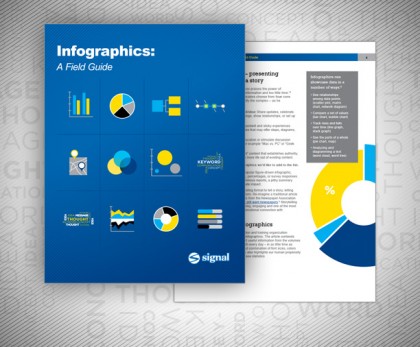Beware the Bad Infographic
When they’re good, infographics help communicate complex messages in a way that’s easy to grasp and share. When they’re bad, they confuse, frustrate – and are just downright scary! Take a look at what we mean. EEEK! Bad design kills a potentially helpful infographic. The overall concept has some potential but unfortunately, the flat color […]
Beware the Bad Infographic Read More »